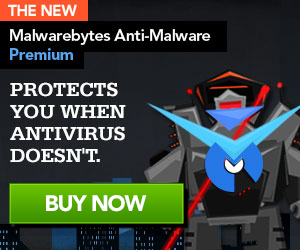ANSSI Ransomware, also known as “Agence Nationale de la Sécurité des Systèmes d’Information Ransomware“, is ransomware that affects computer users in France. ANSSI Ransomware displays a fake warning message generated and delivered to vulnerable computers by the Reveton ransomware. The ransomware completely blocks the attacked PC user from accessing the desktop and the computer and demands a ransom to restore access to the machine. The fake message of ANSSI Ransomware states that the computer has been locked because the affected PC owner has breached certain laws.
The warning message of Agence Nationale de la Sécurité des Systèmes d’Information Ransomware claims that the computer user has been using and distributing copyrighted content like videos, music and pirated software, visiting forbidden websites and watching and spreading pornographic files.
The frightening pop-up notification of Agence Nationale de la Sécurité des Systèmes d’Information Ransomware allegedly comes from the legal French law-enforcement agency, Agence Nationale de la Sécurité des Systèmes d’Information (ANSSI), and uses the official name and logo in an attempt to dupe computer users into believing it is an official warning message.
The false pop-up warning message of Agence Nationale de la Sécurité des Systèmes d’Information Ransomware blames PC users for performing various illegitimate actions and, therefore, asks them to pay a fine to avoid arrest and unlock computers. Do not be scared by the scary pop-up alert of ANSSI Ransomware because it is an online scam created by cybercriminals to pilfer money from innocent computer users.

ANSSI Ransomware
ANSSI Ransomware removal [solution]
Please download HitmanPro to your desktop.
Press this link for the complete “User Manual” for HitmanPro.Kickstart.
- Launch the program by double clicking on HitmanPro.exe. (Windows Vista/7 users right click on the HitmanPro icon and select run as administrator).
- Click on the “HitmanPro.Kickstart” button to create a bootable USB-stick with HitmanPro.Kickstart

- Now insert the USB flash drive that will be used to write the HitmanPro.Kickstart files to.
- As soon as one or more USB flash drives are detected, a selection screen will be presented.
- Now select the USB flash drive on which you want to place the HitmanPro.Kickstart files and press the button Install Kickstart.
- Important! Be aware that that all contents of the selected flash drive will be erased before the HitmanPro.Kickstart files are written.
- If you press the ‘Yes’ button now, the selected USB flash drive will be formatted and all necessary HitmanPro.Kickstart files will be retrieved from the HitmanPro servers and written to the flash drive

- Once the process is completed you can now remove the USB flash drive from the PC and use it to remove the malware from a ransomed PC.
- Now insert the HitmanPro.Kickstart USB flash drive into a USB port of the ransomed PC and start the PC.
- During the startup of the PC, enter the (BBS) Bios Boot Selector menu and select the USB flash drive that contains HitmanPro.Kickstart to boot from.
- If it’s not possible to enter the BBS go into the BIOS and set the USB option as your first boot-device by the boot-sequence.
- The default way to boot is option 1, which skips the master boot record of your hard drive. If you do not press any key, the process will continue after 10 seconds using the default boot selection.
- If you see a logon screen you can either select a user and logon, or if you wait approximately 15 seconds, HitmanPro will be started on your Windows logon screen.
- Click on the next button. You must agree with the terms of EULA.
- Check the box beside “No, I only want to perform a one-time scan to check this computer“.
- Click on the next button.
- The program will start to scan the computer. The scan will typically take no more than 2-3 minutes.

- Click on the next button and choose the option activate free license
- Click on the next button and the infections where will be deleted.
- Click now on the Save Log option and save this log to your desktop.
- Click on the next button and restart the computer.
Zoekopdrachten:
- politie virus handmatig verwijderen
- ukash virus verwijderen handmatig
- ukash virus verwijderen windows 7
- buma stemra virus verwijderen
- ukash politie virus verwijderen windows 7
- ukash handmatig verwijderen

 Follow
Follow