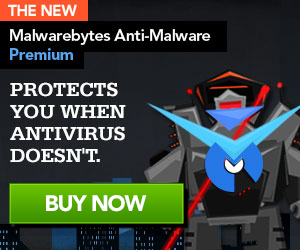If your computer is blocked with the European Cybercrime Centre (EC3) ransomware and you are seeing a notofication like “ATTENTION! Your PC is blocked”, then your computer is infected with a piece of malware known as Trojan Urausy.
This ransomware is distributed through several means. Malicious websites, or legitimate websites that have been compromised, may drop this trojan onto a vulnerable computer. This drive-by-download often happens surreptitiously. Another method used to propagate this type of malware is spam email containing infected attachments or links to malicious websites. The threat may also be downloaded manually by tricking the user into thinking they are installing a useful piece of software that contains the malware.
When the ransomware is installed on your computer, the European Cybercrime Centre malware will display a fake notification that pretends to be from the European Cybercrime Centre (EUROPOL), and states that your computer has been blocked due to it being involved with the distribution of pornographic material, SPAM and copyrighted content.
The European Cybercrime Centre virus will lock you out of your computer and applications, so whenever you’ll try to log on into your Windows operating system or Safe Mode with Networking, it will display instead a lock screen asking you to pay a non-existing fine in the form of a Ukash or Paysafecard code.
Furthermore, to make this alert seem more authentic, this virus also has the ability to access your installed webcam, so that the bogus European Cybercrime Centre notification shows what is happening in the room.
The European Cybercrime Centre virus locks the computer and, depending on the user’s IP (geo) location, It will display a localized webpage that covers the entire desktop of the infected computer and demands payment for the supposed possession of illicit material.

European Cybercrime Centre (EC3) – ransomware
European Cybercrime Centre ransomware removal
Please download HitmanPro to your desktop.
Press this link for the complete “User Manual” for HitmanPro.Kickstart.
- Launch the program by double clicking on HitmanPro.exe. (Windows Vista/7 users right click on the HitmanPro icon and select run as administrator).
- Click on the “HitmanPro.Kickstart” button to create a bootable USB-stick with HitmanPro.Kickstart

- Now insert the USB flash drive that will be used to write the HitmanPro.Kickstart files to.
- As soon as one or more USB flash drives are detected, a selection screen will be presented.
- Now select the USB flash drive on which you want to place the HitmanPro.Kickstart files and press the button Install Kickstart.
- Important! Be aware that that all contents of the selected flash drive will be erased before the HitmanPro.Kickstart files are written.
- If you press the ‘Yes’ button now, the selected USB flash drive will be formatted and all necessary HitmanPro.Kickstart files will be retrieved from the HitmanPro servers and written to the flash drive

- Once the process is completed you can now remove the USB flash drive from the PC and use it to remove the malware from a ransomed PC.
- Now insert the HitmanPro.Kickstart USB flash drive into a USB port of the ransomed PC and start the PC.
- During the startup of the PC, enter the (BBS) Bios Boot Selector menu and select the USB flash drive that contains HitmanPro.Kickstart to boot from.
- If it’s not possible to enter the BBS go into the BIOS and set the USB option as your first boot-device by the boot-sequence.
- The default way to boot is option 1, which skips the master boot record of your hard drive. If you do not press any key, the process will continue after 10 seconds using the default boot selection.
- If you see a logon screen you can either select a user and logon, or if you wait approximately 15 seconds, HitmanPro will be started on your Windows logon screen.
- Click on the next button. You must agree with the terms of EULA.
- Check the box beside “No, I only want to perform a one-time scan to check this computer“.
- Click on the next button.
- The program will start to scan the computer. The scan will typically take no more than 2-3 minutes.
- Click on the next button and choose the option activate free license
- Click on the next button and the infections where will be deleted.
- Click now on the Save Log option and save this log to your desktop.
- Click on the next button and restart the computer.
Zoekopdrachten:
- european cybercrime centre fine
- european cybercrime centre scam

 Follow
Follow